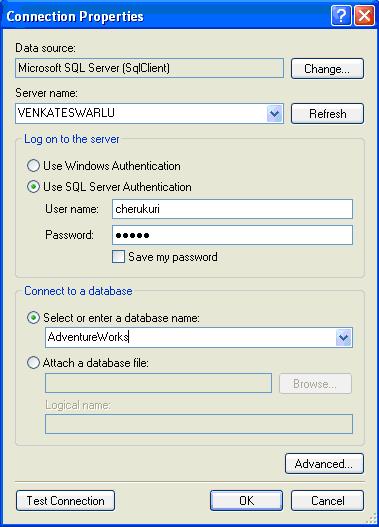Creating a shared data source
Before we start the report, we are going to build a shared data source i.e. a data
source that is common to, and can be used by, all of the reports on a reporting
server. While each report can contain its own connection information, it is good
practice to use shared data sources, as it will save you a lot time and headaches.
This way, you only have to set the connection information once.
For example, let's say your company has Development, Test and Production environments.
If you put the connection information into each report, you will have to change
it each time when you publish to Development, Test and Production. If you use a
shared data source, you still have to set up a data source object for each of three
environments, but you can simply publish the report to each environment, and they
will automatically use the connection information associated with that environment.
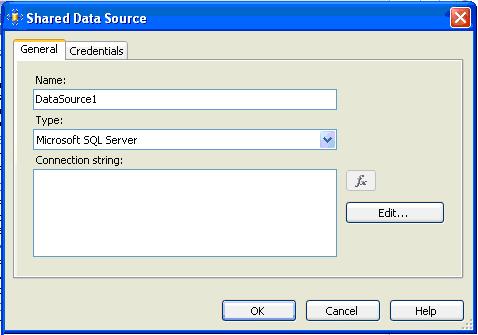
From the menu select
Project >
Add New Item
>
Select Data Source. On the General tab, provide name for the
data source "
DataSource1". Leave the Type as
Microsoft SQL
Server. Click the
Edit button on the right, and enter
the connection information for Reporting Demo, as before. Click
OK
on the
Shared Data Source screen and the data source is done.